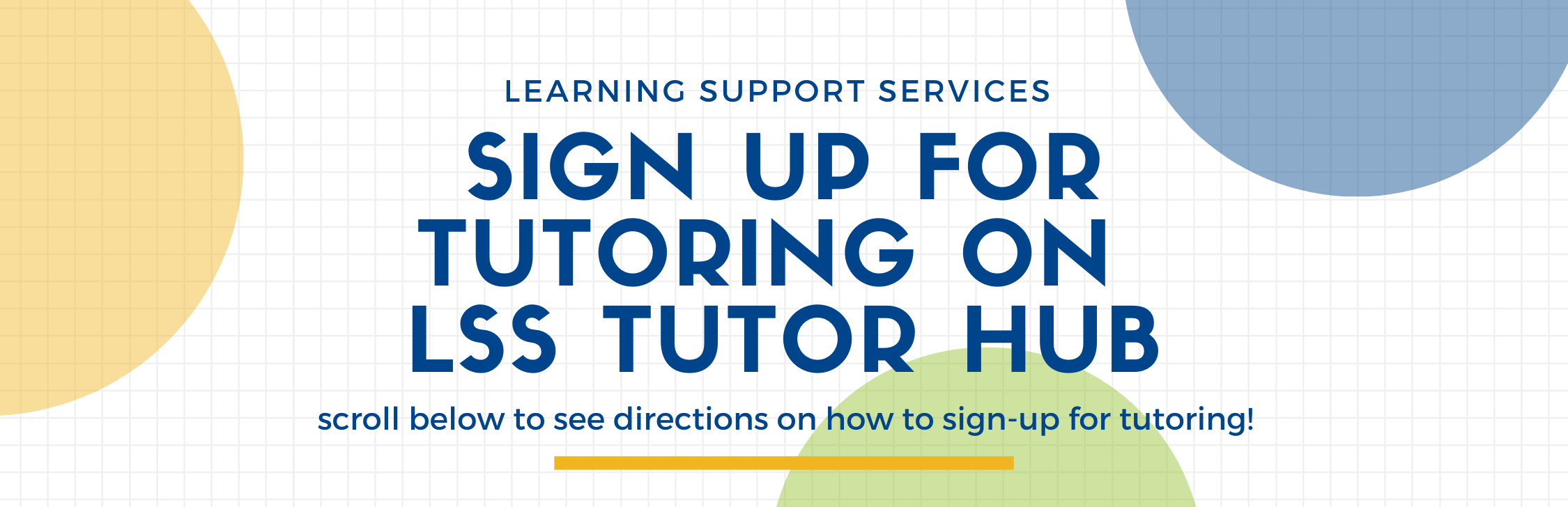Tutor Hub: Access LSS Tutoring
Can't Find a Session? Fill out our Availability Form
The Availability Form opens Friday of Week 1 and closes Monday of Week 8
Click the Tutor Hub Button above and sign in using your Gold CruzID. Check out our classes supported page for which courses we are supporting with group tutoring services this quarter.
Having challenges accessing TutorHub?
- Email our office at lss@ucsc.edu so we can assist with troubleshooting
- Check the TutorHub status page for any outages with TutorHub
What is LSS Tutor Hub?
Tutor Hub is our sign-up system where you can find tutoring sessions
When does Tutor Hub open for sign-ups?
TutorHub opens in the first full week of each quarter. Check our front page for exact dates.
How to Access LSS Tutor Hub
1. Find the link for the LSS Tutor Hub 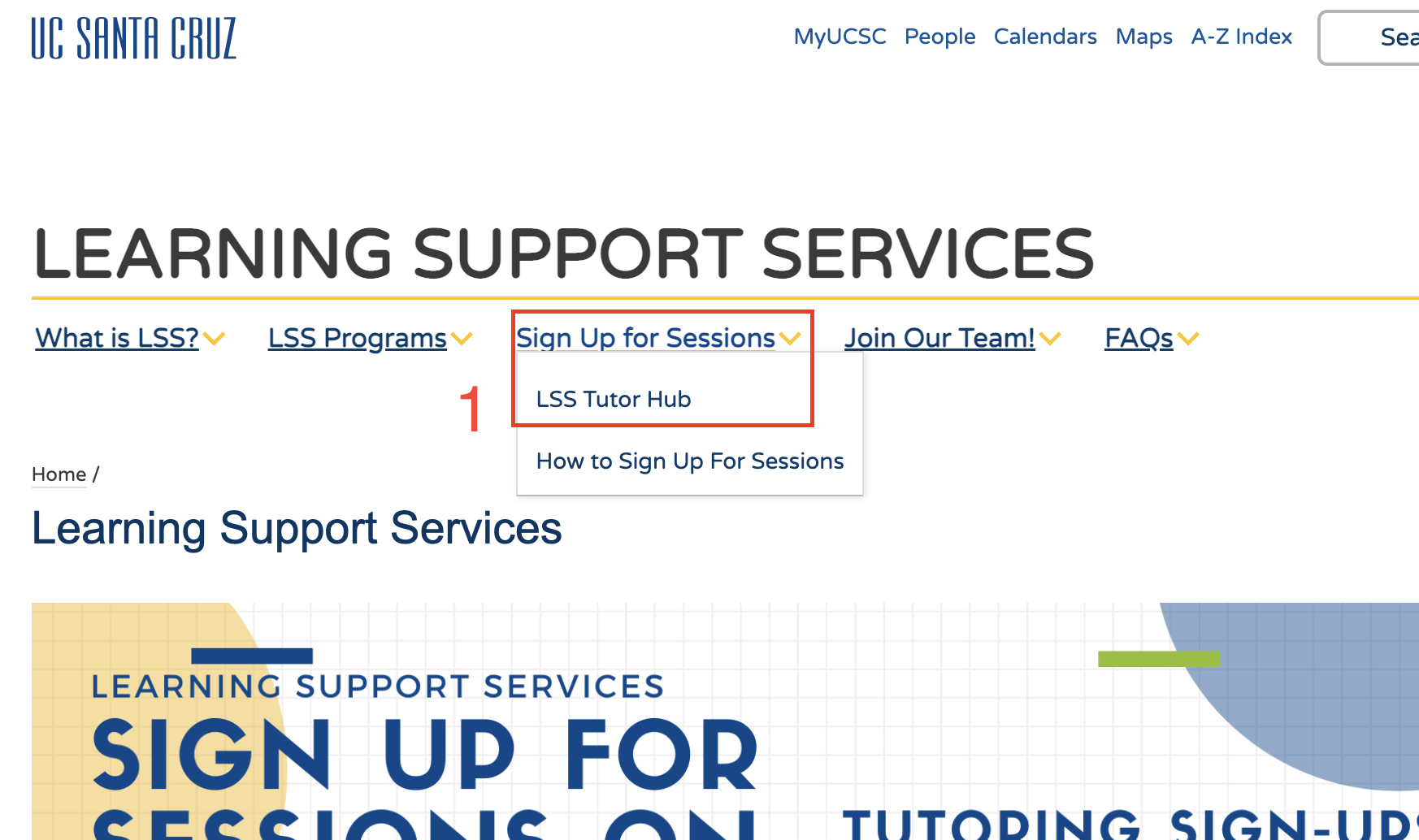
2. login with your CruzID Gold
On the right-hand side, you will find upcoming appointments, a widget to sign-up for tutoring sessions, and you can link your personal calendar (through outlook) to the LSS Tutor Hub
The widget defaults to search for the first available session.
The drop-down menu lists all the classes and sections you are enrolled in.
6. Review the information about your tutoring session and click confirm.